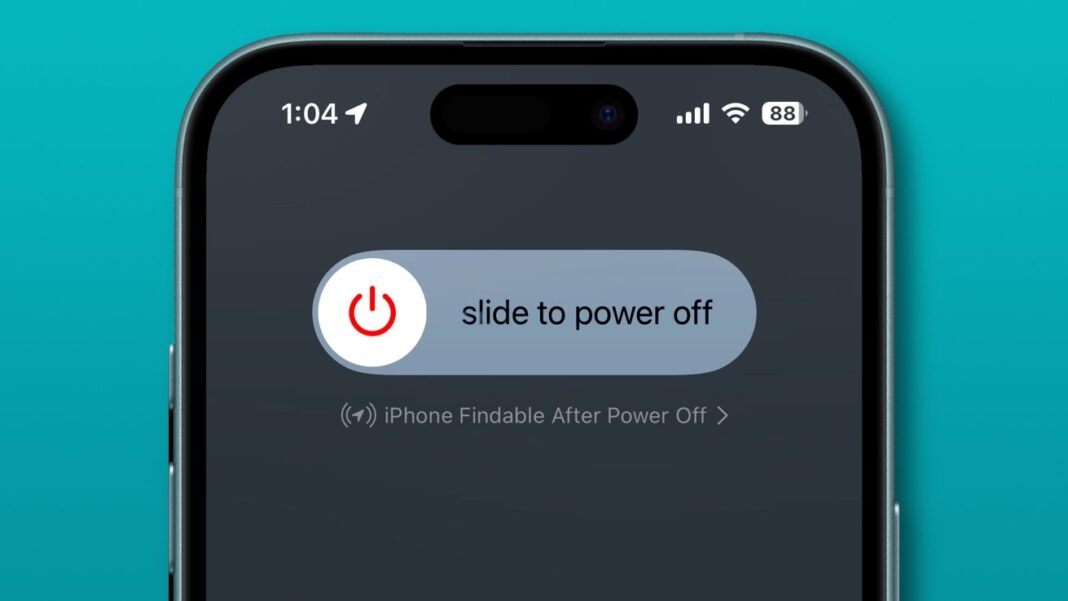How to Automate iPhone Reboots
Regularly restarting your iPhone can work wonders for its performance and security. In this guide, we’ll show you how to automate this essential process using Apple’s Shortcuts app.
Boost iPhone Performance with Shortcuts
If you’re looking to keep your iPhone running smoothly, automating reboots is a game-changer. By scheduling regular restarts, you can clear out temporary files, refresh system processes, and enhance security with minimal effort.
Why Automate iPhone Reboots?
A smooth-running iPhone doesn’t happen by accident. Regular reboots are key to ensuring optimal performance and security. By automating this process, you can enjoy a more efficient and responsive device without the hassle of manual intervention.
Benefits of Automated Reboots
Automated reboots offer several advantages, including improved performance, enhanced security, and hassle-free maintenance. By scheduling regular restarts, you can address minor glitches, prevent vulnerabilities, and keep your device running smoothly at all times.
How to Set Up Automated Reboots
Setting up automated reboots is easy with Apple’s Shortcuts app. Simply follow these steps:
1. Open the Shortcuts app.
2. Tap Automation, then Create Personal Automation.
3. Choose a trigger, such as Time of Day.
4. Add the Shut Down action and select Restart.
5. Schedule the reboot for your preferred time.
Tips for Automated Reboots
To make the most of automated reboots, consider the following tips:
– Schedule reboots during off-peak hours to avoid disruptions.
– Keep your automation simple to minimize errors.
– Ensure your device is powered back on after the reboot is complete.
Conclusion
Automating iPhone reboots is a simple yet effective way to boost performance, enhance security, and streamline maintenance. By following these steps, you can keep your device running smoothly without the need for manual intervention.
Frequently Asked Questions
1. How often should I schedule automated reboots?
– It’s recommended to schedule automated reboots at least once a week to keep your device running smoothly.
2. Can automated reboots improve battery life?
– Yes, regular reboots can help optimize battery performance by clearing out unnecessary processes.
3. Will automated reboots delete my data?
– No, automated reboots only clear temporary files and refresh system processes without affecting your data.
4. Can I customize the reboot schedule?
– Yes, you can choose the time and frequency of automated reboots based on your preferences.
5. Is automated rebooting safe for my device?
– Yes, automated reboots are safe and recommended for maintaining optimal device performance.
6. Can I automate reboots on other Apple devices?
– Yes, you can use the Shortcuts app to automate reboots on other Apple devices like iPads and MacBooks.
7. Will automated reboots void my device warranty?
– No, automated reboots are a standard maintenance practice and will not void your device warranty.
8. Can I undo or pause automated reboots?
– Yes, you can modify or turn off automated reboots at any time through the Shortcuts app settings.
9. Are automated reboots necessary for all iPhone models?
– While beneficial for all models, automated reboots are particularly helpful for older devices to maintain performance.
10. How can I troubleshoot issues with automated reboots?
– If you encounter any issues with automated reboots, you can reset the automation settings or seek assistance from Apple support.
Tags: iPhone reboots, automation, Shortcuts app, performance optimization, device maintenance.